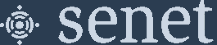MultiTech Conduit - mPower (AEP) Base Station
This page describes the installation of the Senet Packet Forwarder on the MultiTech mPower class of Base Station.
Note
mPower (AEP) versions of Multitech firmware do not support configuration or packet forwarder software installation via Command Line Interface (CLI). Configuration changes can be made via the Base Station's Configuration Web interface and installation of the Senet Packet Forwarder is supported through MultiTech DeviceHQ Graphical User Interface (GUI) only.
System Requirements
MultiTech provides a wide variety of models for the Conduit platform. Most of these models are variations based on network connectivity and operating system (OS); as such if you do not see your model listed, it is highly likely these instructions are still applicable.
We have verified support for the MTAC-LORA-H-915, MTAC-LORA-H-868, and MTAC-LORA-915 Base Station accessory cards; Note: The -H variants provide faster connectivity between the processor and the LoRa Concentrator.
Warning
The USB variant of the MCAT-LORA-1.0 accessory cards, which has been deprecated, is no longer maintained or supported.
Current supported base models include, but not limited to, 210, 220, 246, 247, 256, 266, 267, 275.
| Model | OS Type | OS Version |
|---|---|---|
| MultiConnect Conduit | mPower (AEP) | 5.3.1+, 6.0.x, 6.3.x |
| MultiConnect Conduit AP | mPower (AEP) | 5.3.1+, 6.0.x, 6.3.x |
| MultiConnect Conduit IP67 | mPower (AEP) | 5.3.1+, 6.0.x, 6.3.x |
| Supported Senet Packet Forwarder Versions |
|---|
| 02_24_XX - Release Notes |
| 02_21_XX - Release Notes |
Note
Instructions for converting a Conduit Base Station OS from mLinux to mPower are available: Convert Conduit from mLinux to mPower (AEP)
Senet Packet Forwarder
Prerequisites
-
Verify Version Compatibility
Ensure your Base Station is running mPower Software version 5.0.1 or greater. If your Base Station is running an older version, please upgrade to the latest mPower Software version before installing Senet Base Station Software. MultiTech mPower Software upgrade instructions are available at: http://www.MultiTech.net/developer/downloads/
-
Determine the MultiTech Conduit Serial Number
The Serial Number is 8-Digits and found on the bottom of the Conduit Base Station labeled
Serial #.Note
The Serial Number can also be found in the Configuration Web interface under
Home>Device>Serial Number. -
Determine the MultiTech Conduit Manufacturer EUI
The Manufacturer EUI is 16-Digits and found on the bottom of the Conduit Base Station labeled
LoRa Node.Note
The Manufacturer EUI can also be found in the Configuration Web interface under
Home>Lora>EUI. -
Disable Basic LoRa Network Client and Server
In order for the Senet Base Station Software to operate correctly the basic LoRa Network Server that comes pre-installed on the MultiTech MUST be disabled. Below you will find the instructions on how to disable this setting for MultiTech Base Station models using the mPower OS.
-
Navigate to the mPower Web Interface and select
LoRaWAN>Network Settings. -
If enabled, Select
Disabledcheck box underLoRa Mode.
Note
Additional information on the MultiTech mPower interface is available at: http://www.MultiTech.net
-
-
Network Time Configuration
Ensure the Base Station system time is accurate by enabling the SNTP protocol.
Navigate to
Setup>Time Configurationand enable SNTP. -
Access Configuration
Ensure SSH is enabled.
Navigate to
Administration>Access Configurationand enable SSH under SSH Settings. -
Security Check
As a basic security precaution, we ask that you change the default password of the Base Station to ensure basic security protection. For more information please refer to the documentation that came with your Base Station.
-
Device HQ Registration
Register your Base Station with MultiTech DeviceHQ. For detailed information on MultiTech DeviceHQ visit: http://www.MultiTech.net
Installation
Register Base Station on the Senet Network
If you have not done so already you will need to register your Base Station through your Developer or RAN Provider account.
- Users with a free Developer Account can find supplemental information using the following link: Generic Developer Gateway Registration
- Users registered as RAN Providers can find supplemental information using the following link: Generic RAN Provider Gateway Registration
1. Enter the 8-Digit Serial Number. 2. Enter the 16-Digit Manufacturer (Lora Node) EUI. 3. Complete the registration process by filling in the remaining fields.
Note
The Base Station supports a maximum of 8 channels at any given time. During registration you will have a chance to select which sub-band of 8 RX Channels the Base Station should operate on to start. Tip: After registration is complete, you can use the Senet Portal to reconfigure the RX Channel sub-band without the need to login to the Configuration web interface.
Adding Senet Forwarder to Device HQ account
Follow these steps to add the Senet Forwarder to your Device HQ account.
-
Select Store

-
Click Public Apps
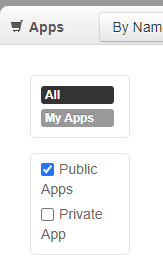
-
Search for Senet
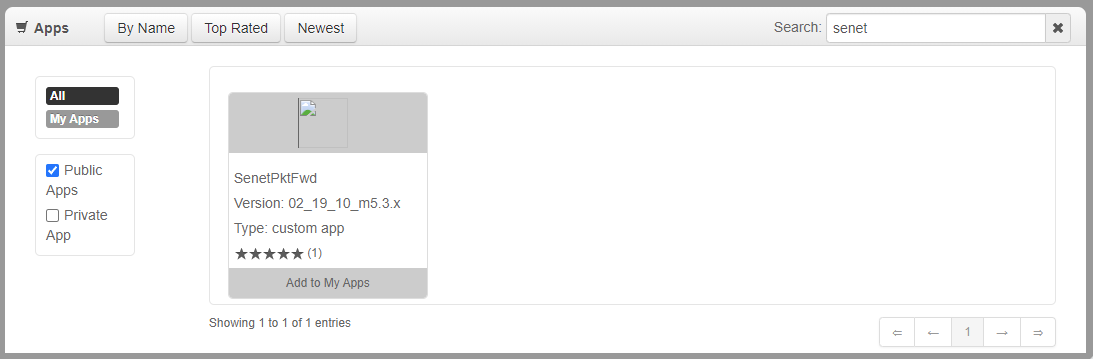
-
Click Add to My Apps
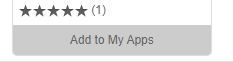
-
Click Add to My Apps and agree to ToS
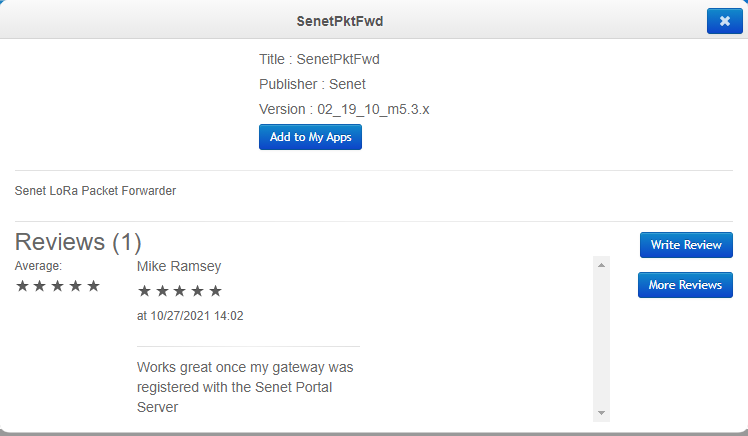
Schedule Senet Forwarder Installation
Schedule the Senet Forwarder installation using the MultiTech DeviceHQ devices tab: https://devicehq.com
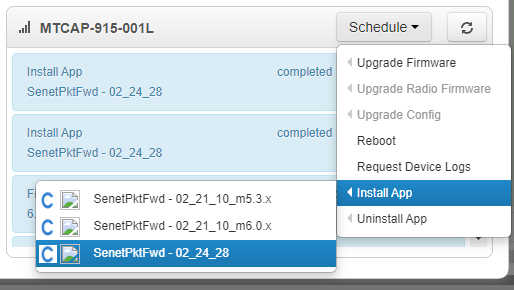
Note
Please select the latest Senet Forwarder version (Release Notes). Senet Forwarder version 02_24_28 requires a minimum mPower Software version of 6.3.x to operate. Starting with Senet Forwarder version 02_24_28, if installation is scheduled through DeviceHQ for a Base Station running an mPower Software version prior to 6.3.x, a compatible Senet Forwarder version will be installed accourding to the mPower Software version. For older mPower Software versions (6.0.x and below) select the Senet Forwarder version which corresponds to the mPower Software version installed on the Base Station. In the above example, "SenetPktFwd - xx_xx_xx_m5.3.x" is the xx_xx_xx version of the Senet Packet Forwarder which corresponds to the mPower Software versions between 5.3.0 and 5.3.8s-s1.
Device HQ Checkin
Wait for the next scheduled Device HQ check-in, or force immediate check-in using the Configuration Web interface on the Base Station via: Administration > Remote Management > Check-In To DeviceHQ
Senet Forwarder Status
The status of Senet forwarder installation and operation is visible under Active Apps section of the device screen. https://devicehq.com
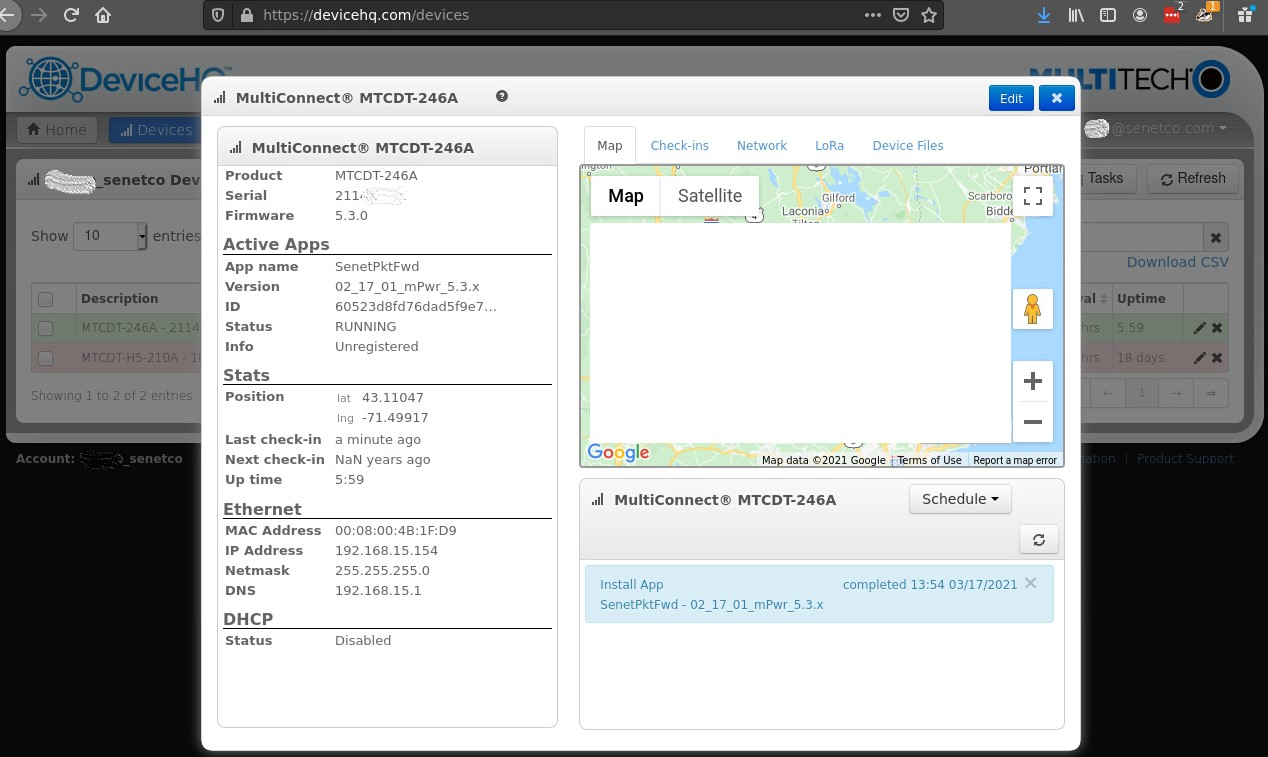
Once registration and Base Station software installation are complete the Base Station will be displayed in the Senet Portal Dashboard with the current registration status (this may require a refresh of the browser).
For more information controlling the Senet Base Station Software, please refer to our Base Station FAQ.