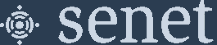Cases
Cases provides a mechanism to track operational issues from their initial discovery to their ultimate resolution. Operations support can prioritize cases bases on the level of urgency and view them at a glance in the Cases table view. Once an underlying issue is resolved, the Case can be closed and filtered from the view.
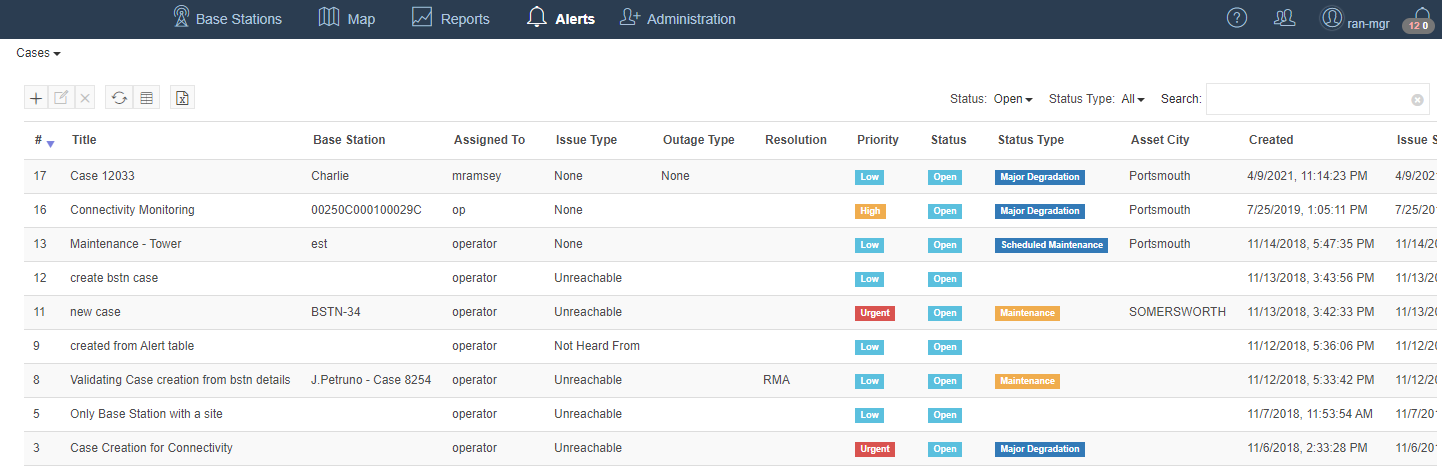
Note
The Case table contains a column, Original EUI, that is not shown above. This column shows the EUI of the original Base Station the Case was created for and is set on Case creation. This differs from the Base Station column if the original Base Station was replaced.
The Case Details view shows a consolidated view of a specific case. This view is launched by clicking on the title of the case in the Cases table. In this view, a user can see the current status of the case and if there are any comments associated with the case. Comments are added to a Case to track overall progress on the underlying issue or specify action items.
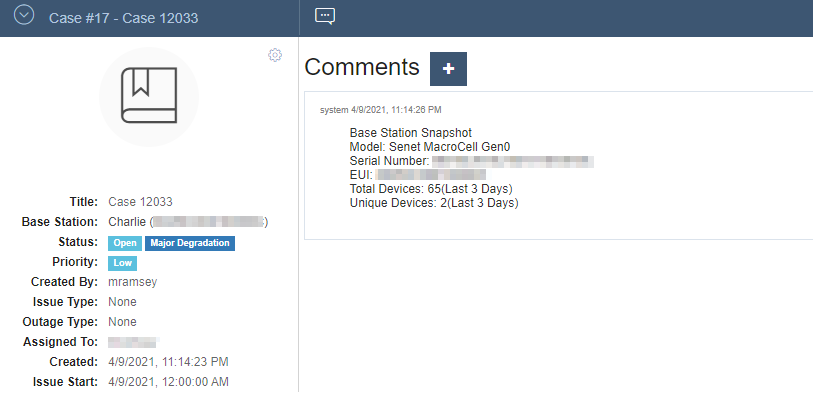
Creating a case
A Case is created by opening the Create Case dialog from the Cases table. Information about the case such as a title, description, status and priority are entered in this dialog.
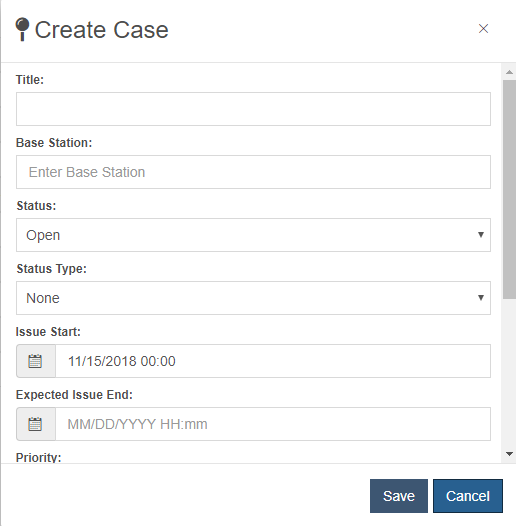
Assigning Cases to Users
Cases can be assigned to specific users in the Create or Edit dialogs. An email is sent to the designated user when the Case is assigned.
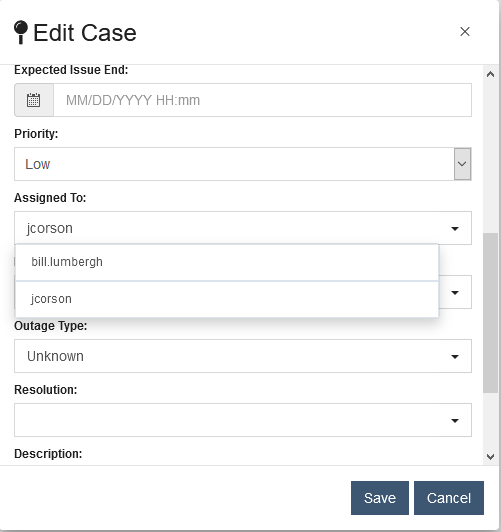
Closing a case
Once the underlying issue for a Case is resolved, the Case is closed using the Case Edit dialog. Some fields shown below are required to close the Case.
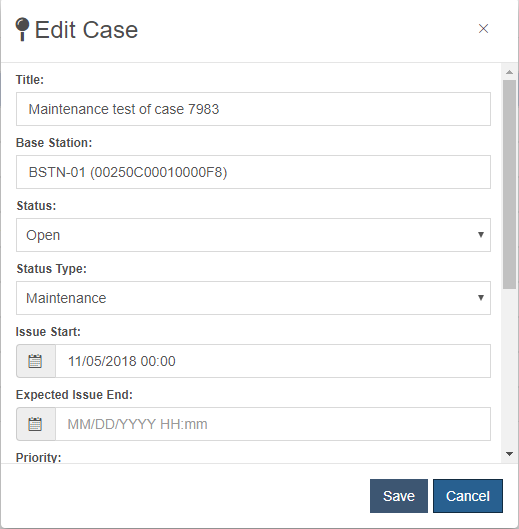
Field Descriptions
| Field | Description | Required on Create/Edit | Required on Close |
|---|---|---|---|
| Title | The title of the case that is used to summaries the issue being tracked. | Yes | No |
| Base Station | The Base Station that is associated with the issue being tracked. | Yes | No |
| Status | The status of the case, either Open, Closed, or Indefinite. | Yes | No |
| Status Type | The type of the status, either None, Maintenance, Scheduled Maintenance, Major Degridation, or Minor Degredation. | No | No |
| Issue Start | The date and time that the issue being tracked first started | Yes | No |
| Expected Issue End | The date and time that the issue is expected to be resolved | No | No |
| Issue End | The date and time that the issue was resolved | No | Yes |
| Issue Type | The type of issue that is being tracked. Can either be selected from a set of pre-canned options or specified manually. | No | Yes |
| Outage Type | The type of outage that occurred. Can either be selected from a set of pre-canned options or specified manually. | No | No |
| Resolution | How the issue was resolved. Can either be selected from a set of pre-canned options or specified manually. | No | Yes |
| Description | The description of the issue being tracked. | No | No |
| Dispatch Status | A status assigned to prospective Site actions. By default, the actions are: Pending Scheduling, Pending Vendor, Kitting, Shipping, Scheduled, Cancelled, Dispatched-Required, Dispatched-Not Required | No | No |
| Dispatch Reason | The reason for the prospective Site action. | No | No |
| Estimated Cost | The initial estimated cost of the Site action. | No | No |
| Cost | The final actual cost of the Site action. | No | No |
| Man Hours | The time taken to complete the Site action. | No | No |
Note
The Dispatch Status, Dispatch Reason, Estimated Cost and Cost fields are only available for Site Cases during Case creation and editing.