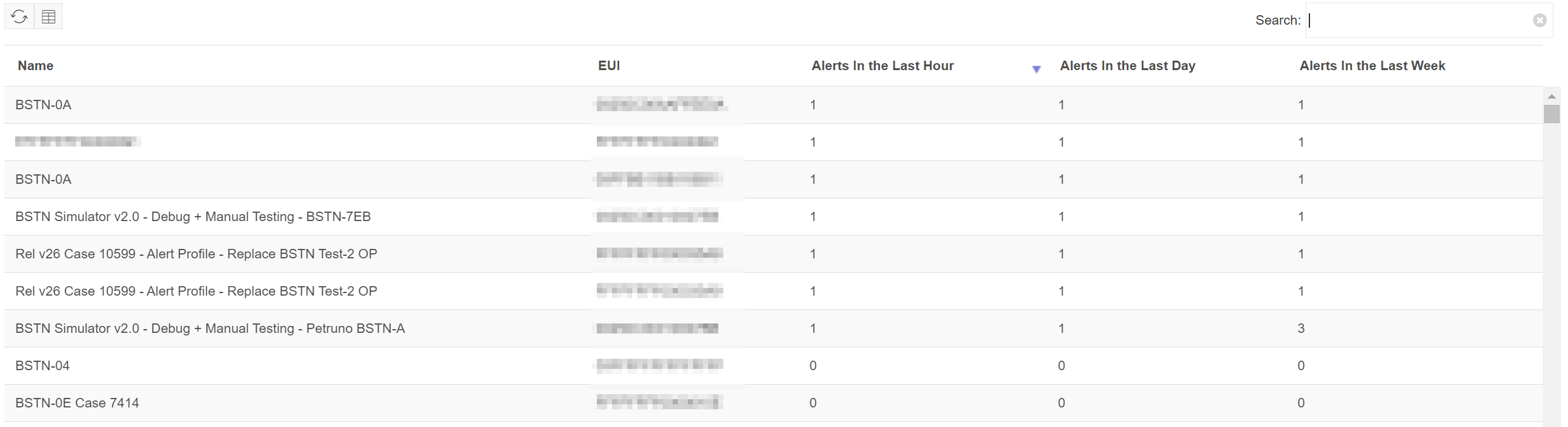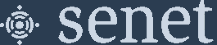Alerts
Alerts provide a targeted view into the network, highlighting conditions of interest or concern and reflecting Senet's operational assessment and response activity. For example, Base Station connectivity loss or high CPU utilization, as well as Application transaction threshold events.
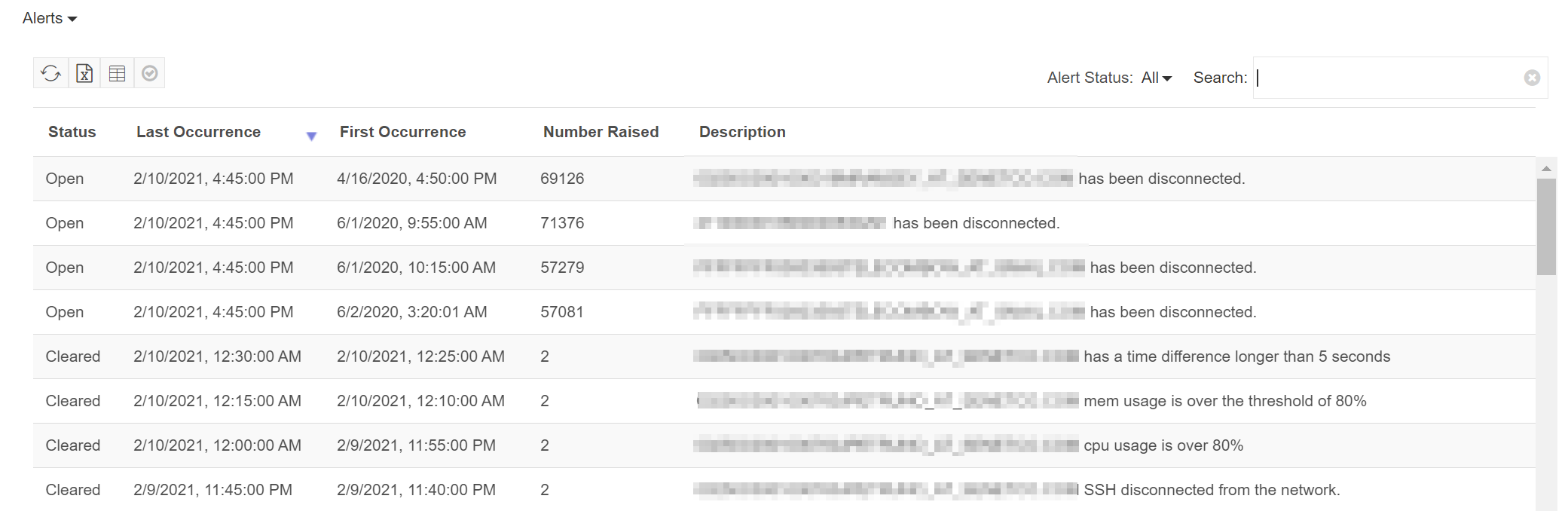
Using the Alert Status selection control, the table can be filtered to explore past and regularly occurring events.
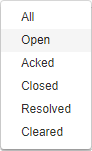
Clearing Alerts
Alerts can be cleared at any time through the Alerts table, this will move the Alert to Cleared state and allow the input of a clearing reason. To perform a clear on a single or multiple Alerts, simply select each Alert row by clicking on the status. Once they are selected click the  button and provide the reason for clearing the Alert.
button and provide the reason for clearing the Alert.
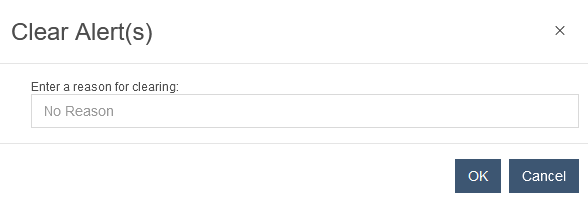
When finished, click OK and the alert will be cleared.
Note
This doesn't stop the Alert from reoccurring but subsequent occurrences of the same Alert will be raised as new Alerts.
Disabling Alerts
Alerts can be temporarily disabled directly from the Alerts table. Select one or more Alerts from the table and click the  button to disable them.
button to disable them.
Click Yes in the confirmation dialog to complete the action.
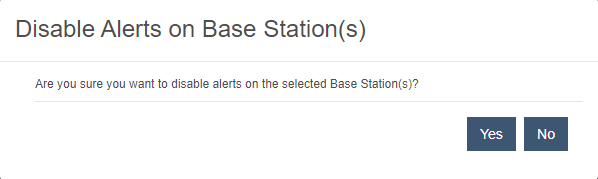
Base Station Maintenance Mode
The Admin Status of a Base Station can be set to Maintenance directly from the Alerts table. A Base Station with this status will not generate Alerts and will not be visible in the Map. Select one or more Alert(s) from the table and click the  button to set the the status.
button to set the the status.
Click Yes in the confirmation dialog to complete the action.
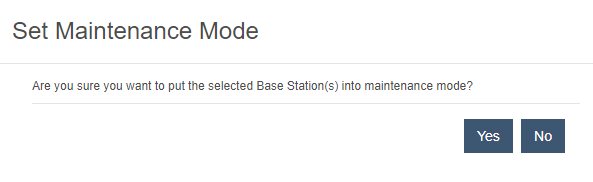
Case Creation
Cases to track or address the underlying cause of an Alert can be created directly from the table. Select a single Alert from the table and click the  to launch the Create Case dialog.
to launch the Create Case dialog.
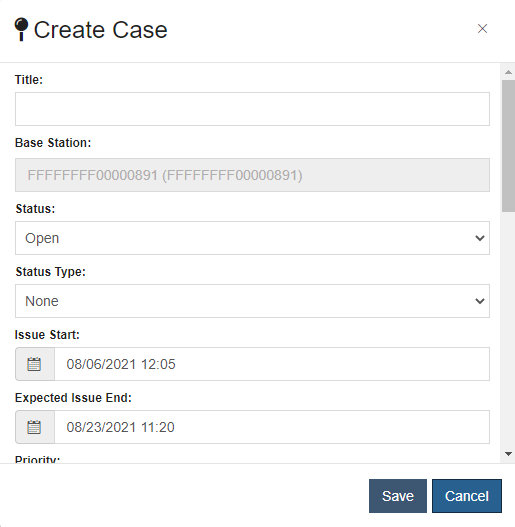
See Creating a Case for details on how to create a Case.
Alert Email Notifications
When an alert is raised, an email notification is sent to the configured Customer email address indicating that the alert failure has occurred. The list of recipients for this email list is configured and managed by the Network Operator.
Base Station Alerts
Base Station alerts notify providers of the status and health of deployed Base Stations. Alerts provide an indication that action is required to bring the Base Station back to full operating status. As an example, a Connection Alert may indicate that there was an interruption in the Base Station's ability to fully communicate with the network. This could be a pre-cursor to a total communication failure from the Base Station.
An example response to such an alert might include: following up with the install location to identify whether there was an internet outage or network change that impacted the Base Station's ability to communicate with the network. Frequent disconnects from a Base Station could be indicative of an unreliable backhaul connection potentially interfering with data delivery. This may necessitate investigation into additional options in order to shore up communication. Possible further remediation might include adding a redundant connection.
| Priority | Alert | Alert Level | Description | Evaluation Period | Data Source | How Cleared | Supports Alert Profile |
|---|---|---|---|---|---|---|---|
| P1 | No Connection | 1-5 | The connection between the Base Station and the Network Server is down. | Every 5 minutes | Base Station Status | Auto-clearing | Yes |
| P2 | Device Count - Critical | 4-5 | The Device count average for the past 24-hours is well below the 30 day average threshold. | Once A Day | 30 Day Average Transaction Count From Base Station Statistics | Auto-clearing | Yes |
| P3 | Transaction Count - Critical | 4-5 | The transaction count average for the past 24-hours is well below the average threshold. | Once A Day | 30 Day Average Transaction Count From Base Station Statistics | Auto-clearing | Yes |
| P4 | Device Count - Low | 4-5 | The Device count average for the past 24-hours is below the 30 day average threshold. | Once A Day | 30 Day Average Transaction Count From Base Station Statistics | Auto-clearing | Yes |
| P5 | Transaction Count - Low | 4-5 | The transaction count average for the past 24-hours is below the 30 day average threshold. | Once A Day | 30 Day Average Transaction Count From Base Station Statistics | Auto-clearing | Yes |
| P6 | Not Heard From | 2-5 | Device communications have not been forwarded from the Base Station to the Network Server within the specified time threshold. | Every 5 minutes | Base StationLast Heard From Date | Auto-clearing | Yes |
| P7 | High CPU Usage | 2-5 | The Base Station CPU usage exceeds the specified threshold. | Every 5 minutes | Base Station Status | Auto-clearing | Yes |
| P8 | High Memory Usage | 2-5 | The Base Station memory usage exceeds the specified threshold. | Every 5 minutes | Base Station Status | Auto-clearing | Yes |
| P9 | High RTT | 2-5 | The Round Trip Time for the Base Station increased over the last day. | Once A Day | RTT Average From Base Station Statistics | Manually By Senet | Yes |
| P10 | Base Station Restarted | 1-5 | The Base Station rebooted. | Every 5 minutes | Base Station Status | Manually By Senet | Yes |
| P11 | Time Drift | 2-5 | The Base Station time deviates from the Network Server's time by more than 5 seconds. | Every 5 minutes | Base Station Status | Auto-clearing | Yes |
| P12 | Location Anomaly | 2-5 | The distance between the Base Station’s configured location and its reported GPS location exceeds the specified threshold. | Once A Day | Base Station Status | Manually By Senet | Yes |
| Always | Backhaul Connection Change | 1-5 | The Base Station's backhaul connection has changed. | Every 5 minutes | Base Station Status | Manually By Senet | Yes |
*Priority represents the order in which the alerts are evaluated. If a higher priority alert is triggered, no further alerts are evaluated.

Notes:
- Time drift alerts are not evaluated if the Base Station has recently reconnected or restarted.
Base Station Alert Profiles
Alert Profiles are custom Alert configurations for a Base Station or a set of Base Stations. These provide control over each Alert type's enabled status, trigger threshold, and custom email lists. The Alert Profiles table view shows all Profiles that have been created. However, not every created Profile is editable. The platform provider can choose to share Profiles. Shared Profiles are not editable, but can be assigned to any owned Base Stations.
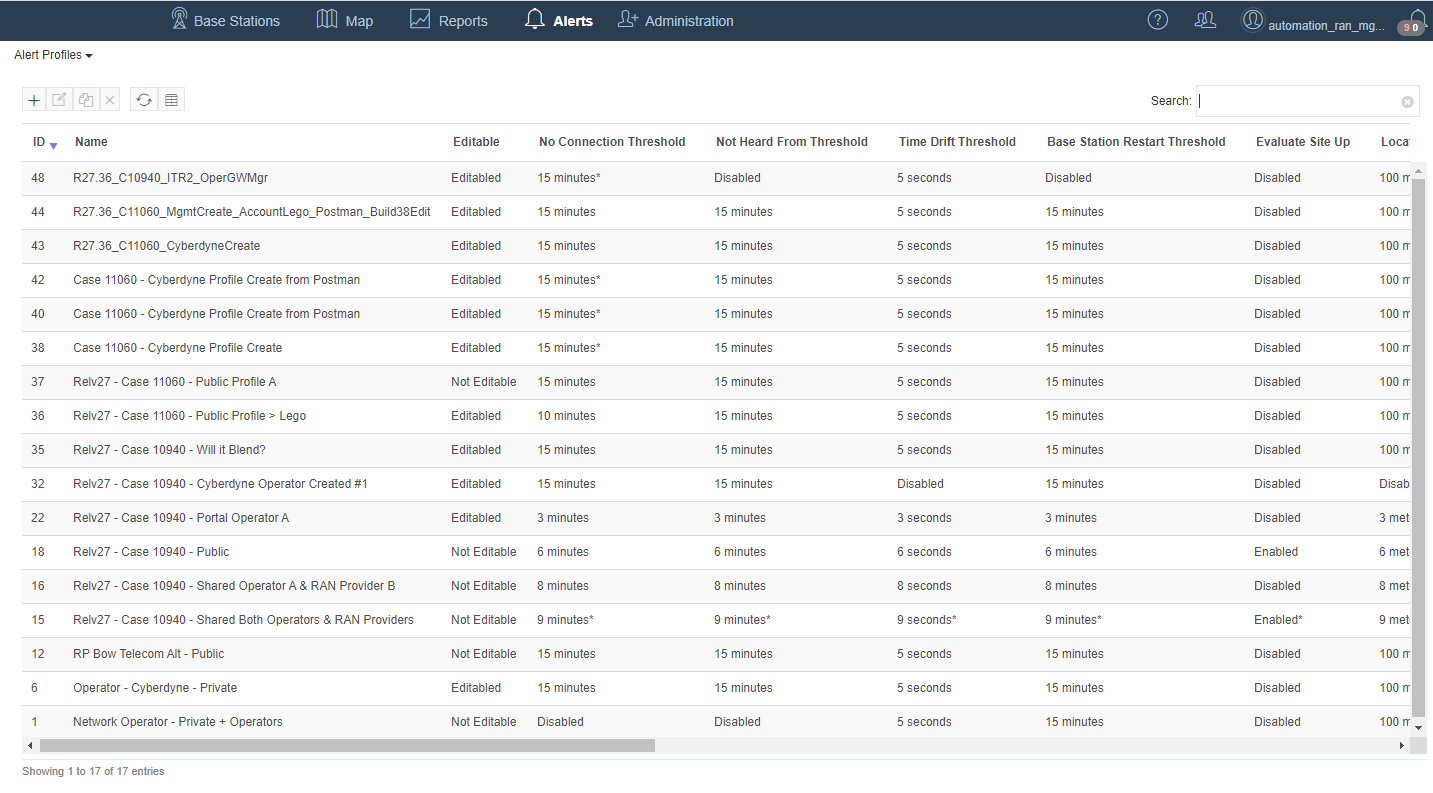
To add a new Alert Profile, click the  button and select the desired Profile configuration options.
button and select the desired Profile configuration options.
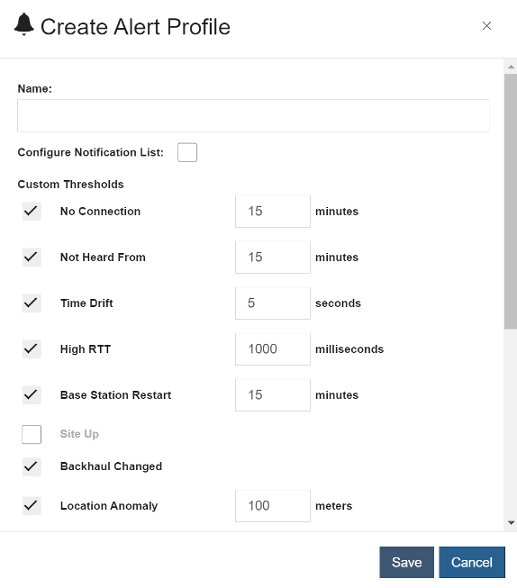
A Base Station can be assigned an Alert Profile at any time through any of the standard workflows; Base Station provisioning, Base Station assignable, Base Station Edit, and Base Station Replace. When the Base Station's Alert level is set to 'Custom' an additional dropdown appears, allowing selection from available Alerts Profiles (if none can be assigned, it will not be shown).
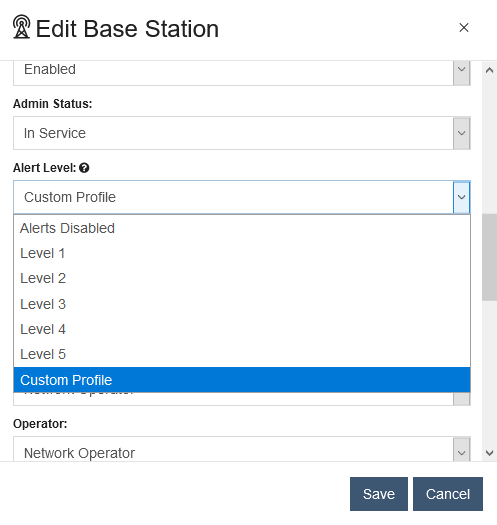
Critical Asset Alerts
Profiles also allow defining a custom list of email recipients for each Alert type. When triggered, recipients in the custom list will be notified a Critical Asset is experiencing an Alert. These are supplemental to the normal Alert notification activity and distinguished by the following:
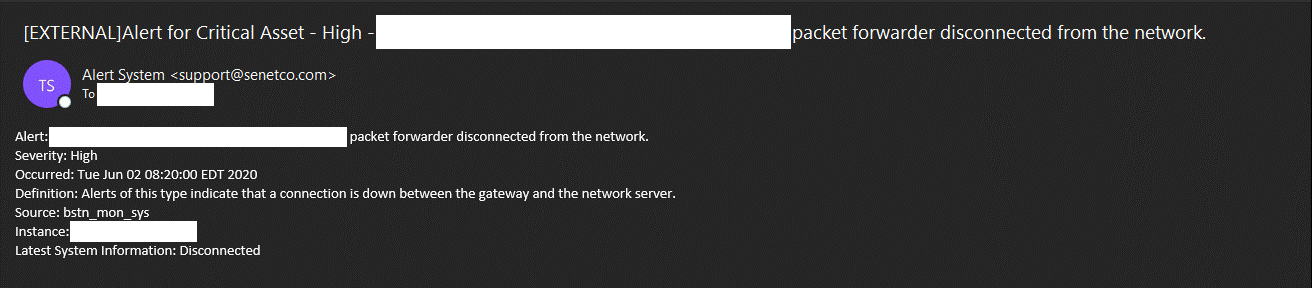
These critical asset notifications can be configured for each Alert within an Alert Profile. Checking the Configure Notification List checkbox at the top of the dialog enables configuration of a comma separated list of email addresses to send critical asset notifications to. Once emails are configured, the Configure Notification List checkbox no longer needs to be checked when editing a profiles list.
Device and Transaction Trend Alerts
On an ongoing basis, both Device and Transaction count averages for a Base Station over the last 30 days are compared to yesterday's counts. Alerts are triggered when yesterday's counts are below the average by more than a predetermined percentage. To better monitor trends, days the Base Station is effected by other issues (e.g. back haul connectivity issues) are excluded from this evaluation. If the availability of the Base Station for any day within the 30 day trend is less than the given threshold of 80% (managed by Senet), it is excluded from the average. If yesterday's availability falls below the threshold, evaluation for these Alerts will not occur.
At least 7 days of data is required to determine a viable benchmark for the Device and Transaction counts. When there are fewer less than 7 days of viable data, either because the Base Station has newly joined the Network or due to not meeting the availability requirement, evaluation for these Alerts will not occur. For example if a Base Station was available for only 10 out of its 30 days online, the average over those 10 days will be compared with yesterday's data.
Base Station Alert Statistics
The Base Station Alert Statistics table shows statistics for the number of alerts raised in the last hour, the last day and the last week for each managed Base Station on the network.