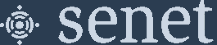Multitech Conduit - mLinux
This page describes the installation of the Senet Packet Forwarder on the MultiTech mLinux class of Base Station.
Note
mLinux versions of Multitech firmware support configuration and packet forwarder software installation via Command Line Interface (CLI).
System Requirements
Multitech provides a wide variety of models for the Conduit platform. Most of these models are variations based on network connectivity and operating system; as such if you do not see your model listed, it is highly likely it will still work.
We have verified support for the MTAC-LORA-H-915, MTAC-LORA-H-868, and MTAC-LORA-915 Base Station accessory cards; Note: The -H variants provide faster connectivity between the processor and the LoRa Concentrator.
Warning
The (deprecated) USB variety of MCAT-LORA-1.0 accessory cards are no longer supported.
Current supported base models include, but not limited to, 210, 220, 246, 247, 256, 266, 267, and 275.
| Model | OS Version |
|---|---|
| MultiConnect Conduit | mLinux 3.1.x, 4.x.x, 5.x.x |
| MultiConnect Conduit AP | mLinux 3.3.x, 4.x.x, 5.x.x |
| MultiConnect Conduit IP67 Base Station | mLinux 3.3.x, 4.x.x, 5.x.x |
| MultiConnect Conduit IP67 16 Channel | mLinux 4.x.x |
Prerequisites
-
Verify Version Compatibility
Verify the Mutitech conduit is running an mLinux version listed in the supported table above. MultiTech Software and complete upgrade instructions are available at: http://www.multitech.net/developer/downloads/
-
Determine the MultiTech Conduit Serial Number
The Serial Number is 8-Digits and found on the bottom of the Conduit Base Station.
Note
Multitech provides instructions for configuring the backhaul network interfaces, including WiFi and cellular, on their website at http://www.multitech.net.
-
Disable Basic LoRa Network Server
In order for the Senet Base Station Software to operate correctly the basic LoRa Network Server that comes pre-installed on the Multitech MUST be disabled. Below you will find the instructions on how to disable this setting on two different Multitech models.
-
mLinux Conduit
-
On the mLinux console, run the following command:
/etc/init.d/lora-network-server stop -
Edit
/etc/default/lora-network-serverand set ENABLED to "no":ENABLED="no" -
Ensure there are no additional packet forwarders running. Run
ps -eadf | grep -i pktfrom the terminal. You should expect to see the following output:root 29429 29422 0 08:58 ttyGS0 00:00:00 grep -i pkt -
If any addition processes remain, ensure that you stop and disable them from running at startup before installing the Senet Packet Forwarder
Note
Additional information on the MultiTech mLinux interface is available at: http://www.multitech.net
-
-
-
Security Check
As a basic security precaution we ask that you change the default password of the Base Station to ensure basic security protection. For more information please refer to the documentation that came with your Base Station
Senet Packet Forwarder for Developers
Installation
mLinux versions 4.x.x, 5.x.x
In the condiut console, switch to the root user.
sudo su root
Copy and paste the following command into the Conduit console.
| mLinux Version | Command | |
|---|---|---|
| mLinux 5.3.x | |
|
| mLinux 5.2.x | |
|
| mLinux 4.x.x | |
Run the command, installation is automatic.
Once registration and Base Station software installation are complete the Base Station will be displayed in the Senet Portal Dashboard with the current registration status (this may require a refresh of the browser). For more information controlling the Senet Base Station Software, please refer to our Gateway FAQ.
mLinux versions 3.x.x
Copy and paste the following command into the Conduit console.
| mLinux Version | Command | |
|---|---|---|
| mLinux 3.1.x | |
Run the command, installation is automatic.
Once registration and Base Station software installation are complete the Base Station will be displayed in the Senet Portal Dashboard with the current registration status (this may require a refresh of the browser). For more information controlling the Senet Base Station Software, please refer to our Gateway FAQ.
Senet Packet Forwarder for RAN Providers
Note
Before installing verify you have properly configured your network settings on the gateway. The installation process will apply security measures which include modifications to the firewall as well as the password; the installer may also configure the system and install new packages. Access to the gateway over the local network through such protocols as SSH and telnet will no longer be available upon completion of the installer.
Installation
mLinux versions 4.x.x, 5.x.x
In the Conduit console, switch to the root user.
sudo su root
Copy and paste the following command into the Conduit console.
| mLinux Version | Command | |
|---|---|---|
| mLinux 5.3.x | |
|
| mLinux 5.2.x | |
|
| mLinux 4.x.x | |
Run the command, installation is automatic.
Once registration and Base Station software installation are complete the Base Station will be displayed in the Senet Portal Dashboard with the current registration status (this may require a refresh of the browser). For more information controlling the Senet Base Station Software, please refer to our Gateway FAQ.
mLinux versions 3.x.x
Copy and paste the following command into the Conduit console.
| mLinux Version | Command | |
|---|---|---|
| mLinux 3.1.x | |
Run the command, installation is automatic.
Once registration and Base Station software installation are complete the Base Station will be displayed in the Senet Portal Dashboard with the current registration status (this may require a refresh of the browser). For more information controlling the Senet Base Station Software, please refer to our Gateway FAQ.