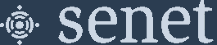Applications View
The Applications View provides a list of all defined Customer Applications, with controls for provisioning and modification.
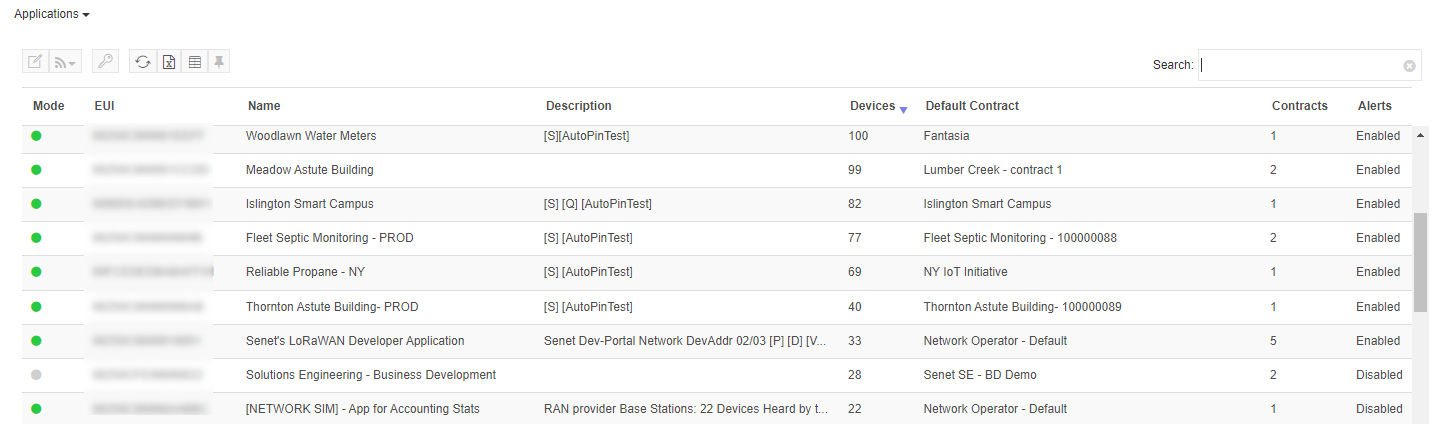
The view can be customized by pinning statistics cards for up to three separate apps, as well as changing the columns shown in the table.
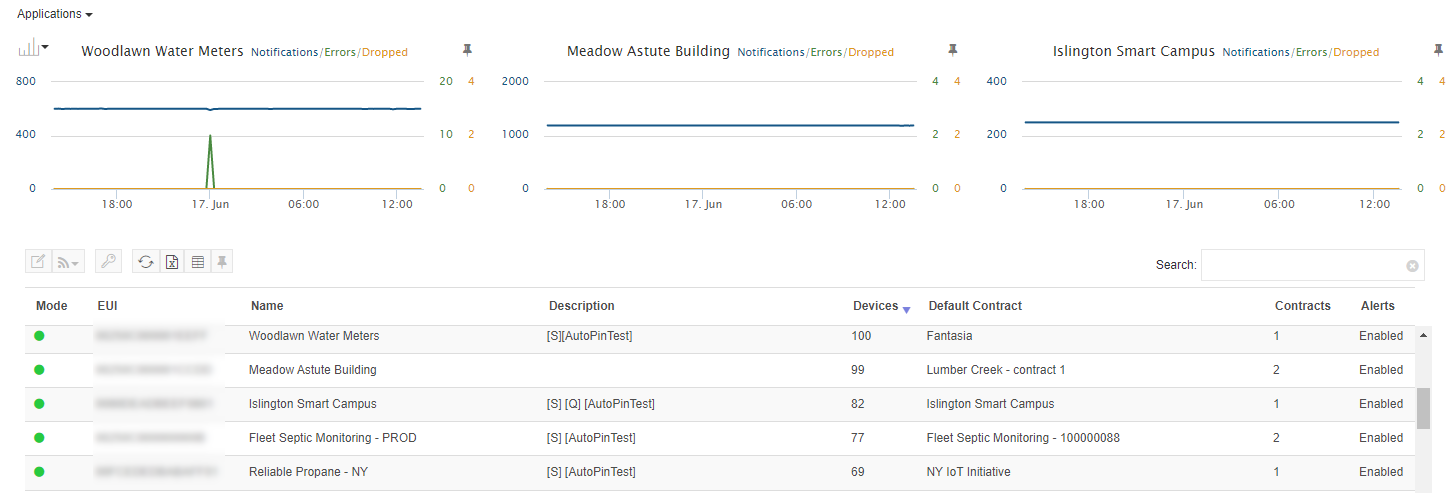
Join success and error statistics are also included in the table to assist in troubleshooting potential Application Device issues. These are hidden by default, but can be set to visible in the table settings dialog.
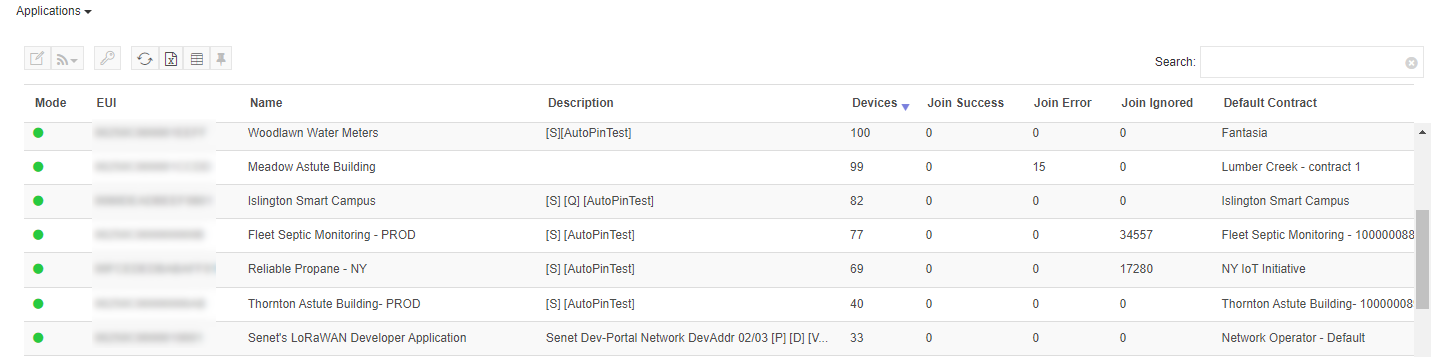
Application Editing
Select Application settings may be changed as needed. Simply open the Application Edit dialog, make the desired changes and click Save to update the Application. Three vertical tabs on the dialog's left side provide access the Application's general Settings, Join Server configuration, and its Alert Settings.
General Settings
The Application's General Settings are located on the Edit dialog's first tab.
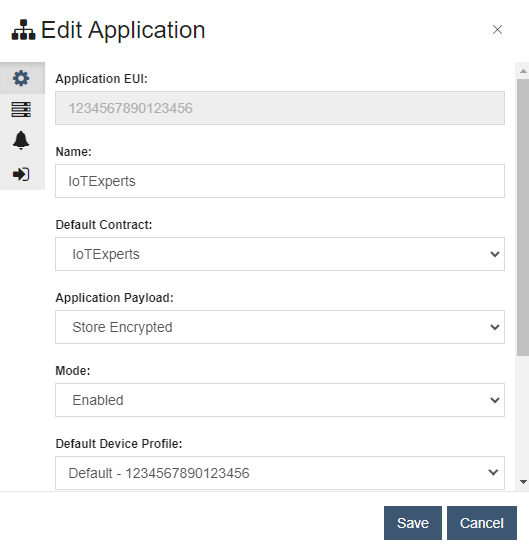
Field Descriptions
| Field | Description |
|---|---|
| Application EUI | A unique identifier; may be based on Customer's OUI |
| Name | A human-readable identifier. |
| Default Contract | The Default Contract that will be associated with Devices Registered on this Application |
| Application Payload | Storage options for the Application payload of Device uplinks: 'Store Encrypted', 'Store Decrypted' and 'Do Not Store'. |
| Mode | Options to Enable, Disable the Application or to set it to Listen Only. These options control whether the Application forwards Device traffic or processes data without forwarding. |
| Default Device Profile | The named configuration of LoRaWAN settings used by default for Devices associated with this Application. |
| Tags | One or more comma separated strings used to identify or categorize the Application. |
| Description | User-provided text that provides additional detail about the Application. |
Join Server Configuration
On the Edit dialog's second tab:
- The 'Default UI Join Server' setting controls the default Join Server selection when entering the Application's Device Management view.
- Public
 and Private
and Private  Join Servers may be added or removed from the Application's configuration.
Join Servers may be added or removed from the Application's configuration.
Note
- At least one Join Server must be associated to the Application.
- Changing Join Server association(s) may disrupt communication for all or a portion of the Application's Devices and should only be performed with full understanding of potential impact.
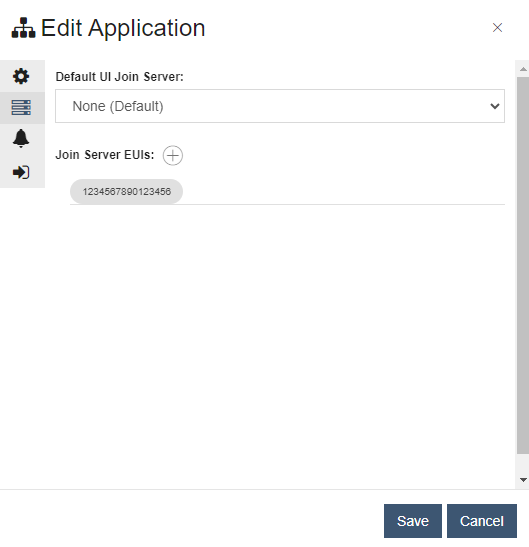
Click the plus  button to the right of the section label to show available Join Servers. The list may be filtered by entering text in the 'Find a Join Server' field above the list, and the visibility of Public Join Servers toggled using the control to its right. Check or uncheck one or more Join Servers to associate or disassociate them with the Application.
button to the right of the section label to show available Join Servers. The list may be filtered by entering text in the 'Find a Join Server' field above the list, and the visibility of Public Join Servers toggled using the control to its right. Check or uncheck one or more Join Servers to associate or disassociate them with the Application.
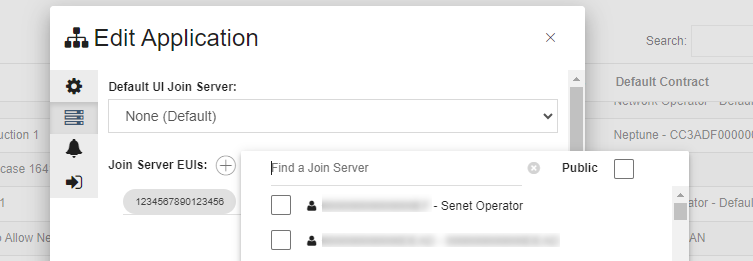
Alert Configuration
Alert settings are presented in the third tab of the dialog. The 'Alerts Enabled' selection determines the availability of the remaining threshold controls located below. Note the setting for 'Period Before Registration 2FA Token Expiration Alerts (Days)' will remain enabled as its assessment and activity is independent of the Application's other thresholds.

Alert Settings
| Setting | Description |
|---|---|
| Minimum Notification Threshold | The minimum number of northbound notifications expected for the Application: an Alert is raised when notifications fall below this threshold. |
| Maximum Notification Threshold | The maximum number of northbound notifications expected for the Application: an Alert is raised when notifications exceed this threshold. |
| Maximum Dropped Notification Threshold | The maximum number of northbound notifications that may be dropped before an Alert is raised. |
| Maximum Errors Threshold | The maximum number of errors received in response to northbound notifications before an Alert is raised. |
| Period Before Registration 2FA Token Expiration Alerts (ms) | Number of days before a 2FA Registration Token expires that an Alerts will raise to warn of the approaching expiration. Applies only to Extended or Unlimited-Use tokens with a lifetime greater than 3 days. |
Note
Alert thresholds are compared against the most recent values of their corresponding notification statistics, which are calculated every 15 minutes.
Application Feature and Port Configuration
Multicast and FUOTA can be enabled or disabled for an Application in the Feature and Port Protocol Configuration tab. Additionally port and protocol version can be set for each of the 5 supported protocols. These settings are hidden by default, but are displayed by clicking on the Advanced toggle button  .
.
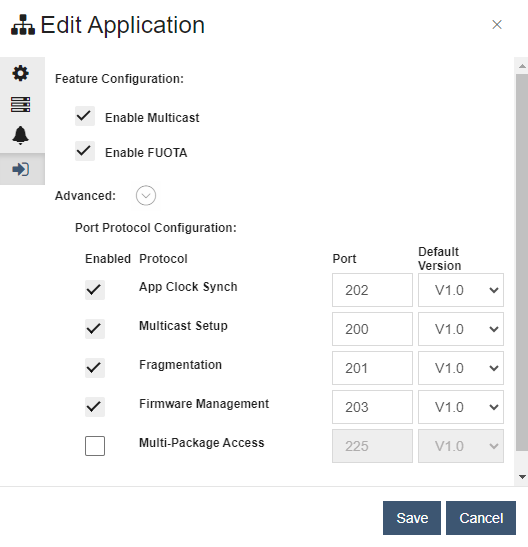
Authentication Token Management
From the Applications table, select a row and click the  button to edit an Application's Two Factor Authentication Token settings. The edit dialog shows the status information for the most recently issued token and allows changing settings for future tokens.
button to edit an Application's Two Factor Authentication Token settings. The edit dialog shows the status information for the most recently issued token and allows changing settings for future tokens.
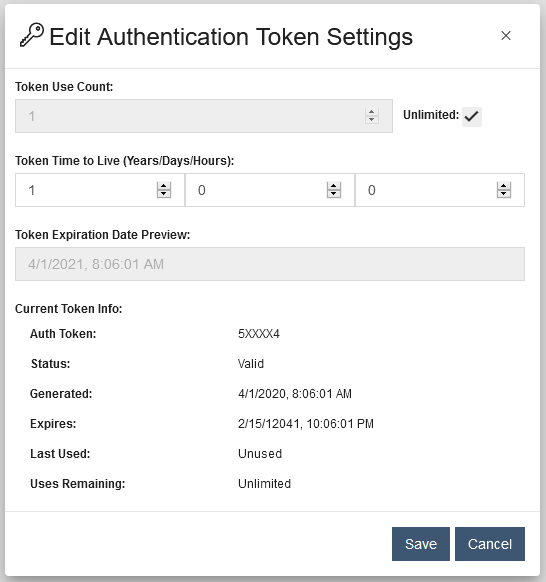
These can also be edited from the Application details view.
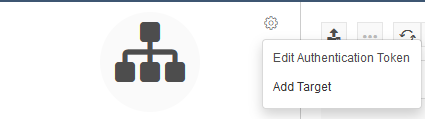
Field Descriptions
| Name | Description |
|---|---|
| Token Use Count | The number of times a token can be used for registration before it expires. The Unlimited option allows unlimited token use until it expires. |
| Token Time to Live | The amount of time the token is valid until it expires. A preview of what the expiration date will be is provided below that to help determine exactly when the token will expire. |
| Current Token Information | Describes the current outstanding token. If one has not been generated yet, then this section will be blank. |
| Auth Token | Displays a masked version of the current token. |
| Status | Indicates whether the token is still valid or not. |
| Generated | The timestamp of when the token was generated. |
| Expires | The timestamp of when the token will expire. |
| Last Used | The timestamp of when the token was last used. |
| Uses Remaining | The total number of uses remaining before the token expires, unlimited means there is no limit. |