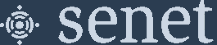MultiTech Conduit
MultiTech provides a wide variety of models for the Conduit platform. MultiTech Conduit Gateway models can operate with two different Operating Systems (OS): 1. mPower AEP (Preferred) 2. mLinux
Both OS versions are currently available through MultiTech, and the Senet Packet Forwarder continues to support both OS versions. However, Senet will be providing maintenance support only for the mLinux version of OS in the future. Customers who have mLinux Conduit Platform Gateways can, but are not required to, convert their mLinux OS to mPower OS with the steps listed below. Upgrading is optional; security updates will continue to be provided by Senet.
Establish SSH Connection to Conduit
Access the Gateway running mLinux through SSH. By default DHCP is disabled. Default credentials are listed below:
| OS Type | OS Version | Default Static IP | Default Username | Default Password |
|---|---|---|---|---|
| mLinux | 3.x and lower | 192.168.2.1 | root | root |
| mLinux | 4.0.0 to 5.2 | 192.168.2.1 | mtadm | root |
| mLinux | 5.2.1 and higher | 192.168.2.1 | Commissioning Process |
Note
The Senet Packet Forwarder (PF) disables SSH access as a security precaution. If the Senet PF is currently installed on the mLinux Conduit Gateway; Please contact Senet customer support (support@senetco.com) to remove the Senet PF and re-enable SSH access prior to the start of the conversion process.
Verify mLinux Version
Through the Conduit SSH terminal, verify the mLinux version with the following command:
| Command Description | Command | |
|---|---|---|
| Print mLinux version | |
Converting mLinux to mPower AEP
Complete upgrade instructions are available at: MultiTech Flashing
Download New Image
Download the correct mPower firmware image compatible with the target hardware type. MTCDT and MTCAP models have different image files. Firmware images are available at: MultiTech Downloads
- Save and Extract the contents of the downloaded .zip.
- Rename the *_x.x.x_upgrade-signed.bin file to
upgrade.bin
Copy upgrade.bin to Conduit Gateway
Through the Conduit SSH terminal, create a new directory with the following command:
| Command Description | Command | |
|---|---|---|
| Create flash-upgrade directory | |
Copy the renamed upgrade.bin file to the flash-upgrade directory:
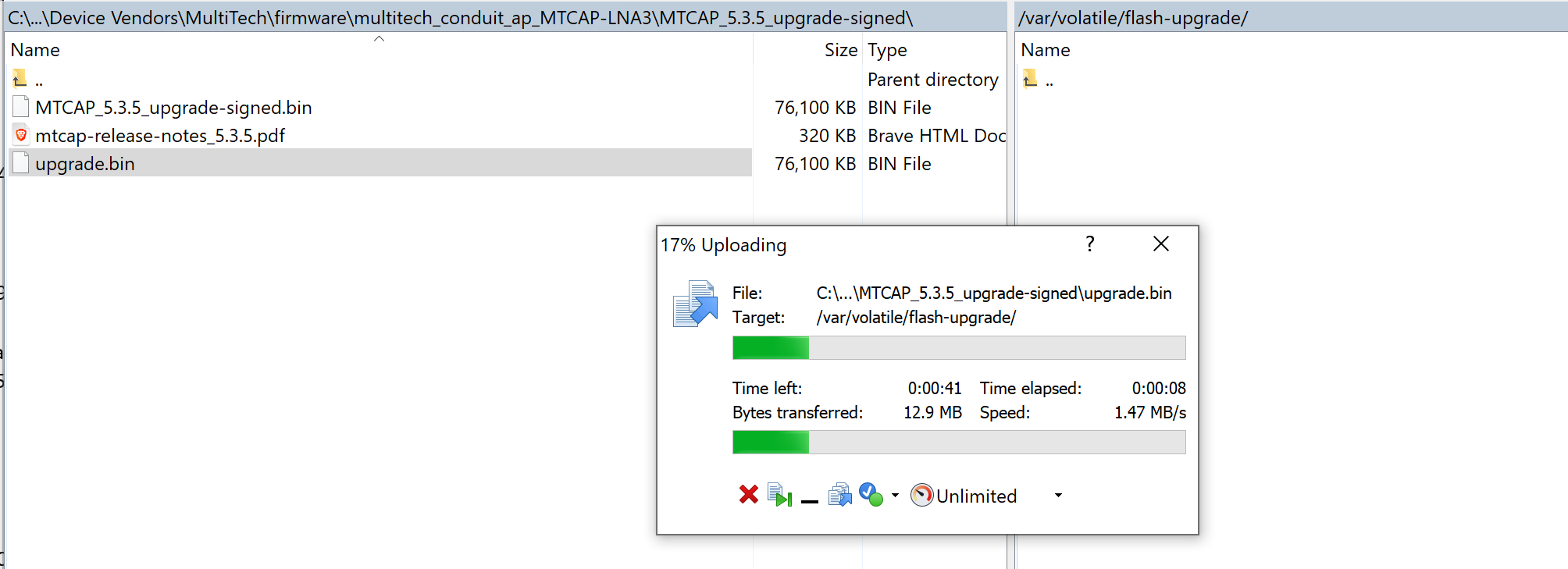
Note
Windows users will require a tool such as WinSCP or Cygwin.
Verify upgrade.bin is Owned By Root
Through the Conduit SSH terminal, ensure upgrade.bin is owned by root with the following command:
| Command Description | Command | |
|---|---|---|
| Set root as owner of upgrade.bin | |
|
| Verify root as owner of upgrade.bin | |

Execute Firmware Upgrade
Through the Conduit SSH terminal, initiate the upgrade process with the following commands depending on the mLinux version:
| Command Description | Command | |
|---|---|---|
| Execute upgrade for mLinux v3.x | |
|
| Execute upgrade for mLinux v4 and higher | |
The Conduit Gateway has now been upgraded to the mPower OS.
For instructions on how to install the Developer or RAN versions of the Senet PF: MultiTech Conduit mPower Senet PF
For instructions on how to configure the Conduit Gateway as a Semtech Basic Station: MultiTech Conduit mPower Semtech Basic Station