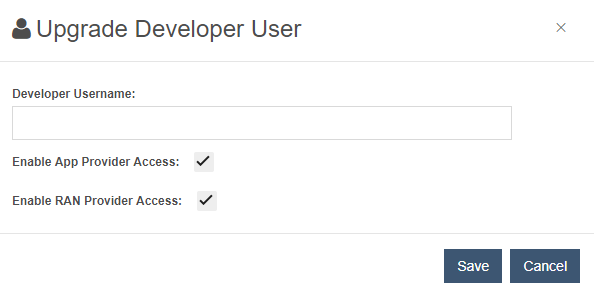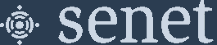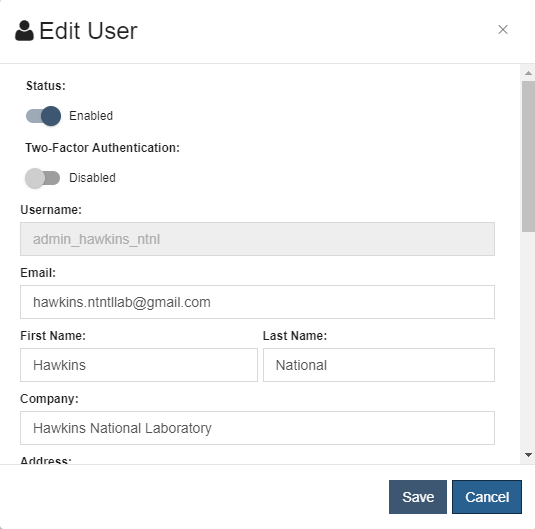Users
Every user is assigned an appropriate account type based on their role. Roles determine the features that are accessible to a user and controls whether the user can modify data.
User accounts can be created, edited, deleted and exported to a CSV file from the Users view under Administration. New accounts created from the login page are assigned the Developer role by default, but can be upgraded to accommodate other roles as needed.
 Create User Add a new user account
Create User Add a new user account
 Edit User: Edit an existing user's account
Edit User: Edit an existing user's account
 Delete User: Delete a user account
Delete User: Delete a user account
 Refresh: Manually update the user data in the table
Refresh: Manually update the user data in the table
 Settings: Select table columns to hide or show
Settings: Select table columns to hide or show
 Export to Excel: Export the table data to an Excel spreadsheet
Export to Excel: Export the table data to an Excel spreadsheet
 Upgrade Developer User: Upgrade a Developer user account to an Application Provider account.
Upgrade Developer User: Upgrade a Developer user account to an Application Provider account.
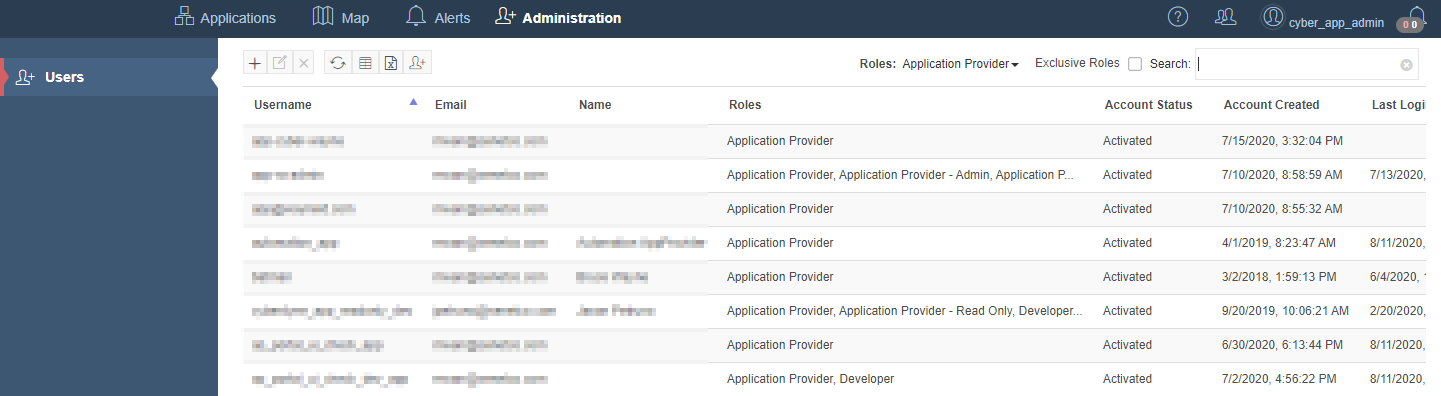
Filter controls are provided to show only those users with specific roles.
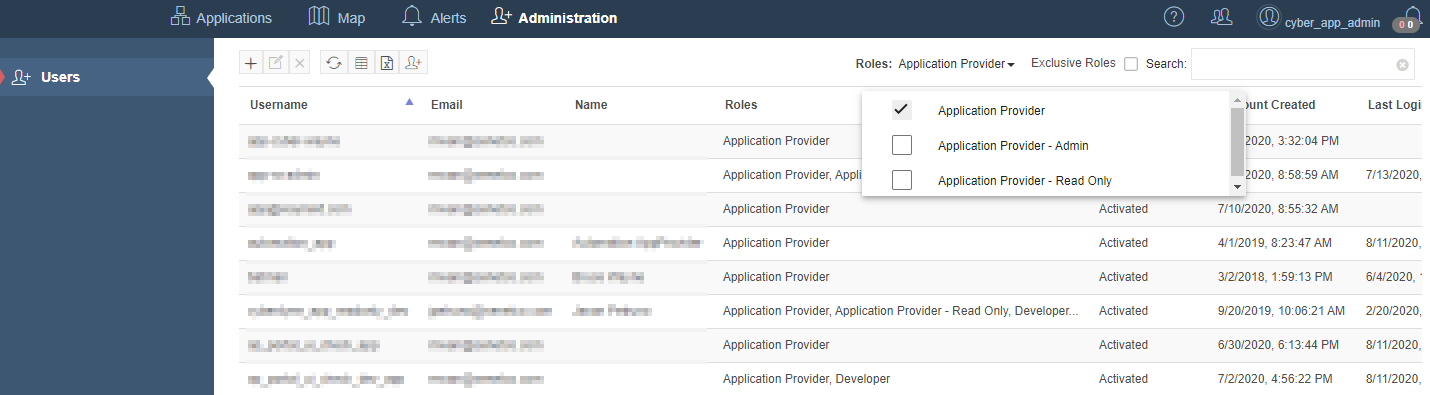
Account Types
The account type determines the feature set and data accessible to the user.
Application Provider Admin
Application Provider Admins are responsible for administration of the Application Provider Portal and its users.
Application Provider
Application Providers are customers of an Operator that pay for service and manage one or more Applications.
Application Provider - Read Only
Read Only Application Providers have access to the same views as an Application Provider, but are not allowed to make any changes.
Application Provider - Contract View The Application Provider - Contract View role is defined to create a Contract centric presentation of the Application Provider data. Portal views are only visible to this role if the data in the view can be filtered by a Contract ID.
The following table shows all views that are visible to a user with the Application Provider - Read Only role and whether that view is included for a user with the Application Provider - Contract view role:
| View | Subview | View Included |
|---|---|---|
| Applications | Applications | Yes |
| Applications | Join Servers | Yes |
| Application Details | Dashboard | No |
| Application Details | Events | No |
| Application Details | Devices | Yes |
| Application Details | Devices with Notifiers | Yes |
| Application Details | Device Mgmt | Yes |
| Application Details | Application Usage | No |
| Application Details | Device Profiles and Contracts -> Contracts | Yes |
| Application Details | Device Profiles and Contracts -> Device Profiles | No |
| Map | Devices | Yes |
| Map | Planning Maps | No |
| Map | Custom Layers | No |
| Alerts | Alerts | No |
| Alerts | Application Alert Statistics | No |
Two Factor Authentication
Administrators can enable two-factor authentication for end users.
-
Click the two-factor authentication in the Edit User dialog.
-
Make sure the user's information includes a valid phone number before saving.
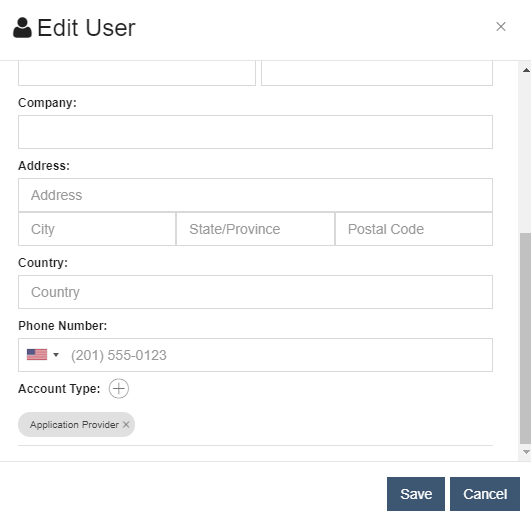
-
When the user logs into the Portal, they will be sent an authentication code to the registered phone number.
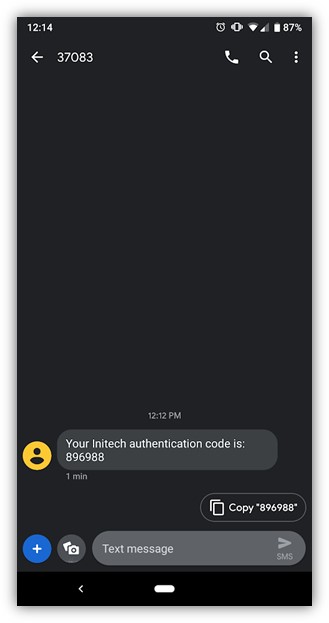
-
That authentication code is entered to complete the login.
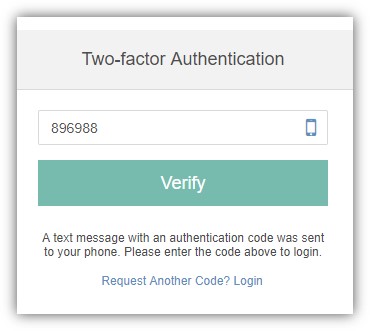
Upgrading Developer Users
Administrators have the ability to upgrade Developer users to have access to their Applications. An Administrator enters the username of the Developer in the Upgrade Developer User dialog to grant access. If both users are Administrators, then each has the ability to select the roles to assign (both are assigned by default).
In order to protect Developer users from being taken control of by competing customers, an email domain field is configured by the platform provider for the Application Provider account. Only Developers who have an email address with the same domain as the configured email domain can be upgraded. Additionally, Developer users cannot be upgraded if they have already been upgraded by the Application Provider, the platform operator, or another customer.
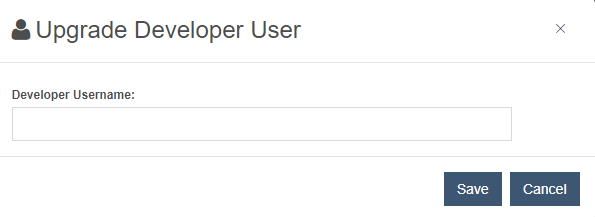
Users that possess both Application Provider - Admin and RAN Provider - Admin roles can choose which roles to grant to a Developer during an upgrade.